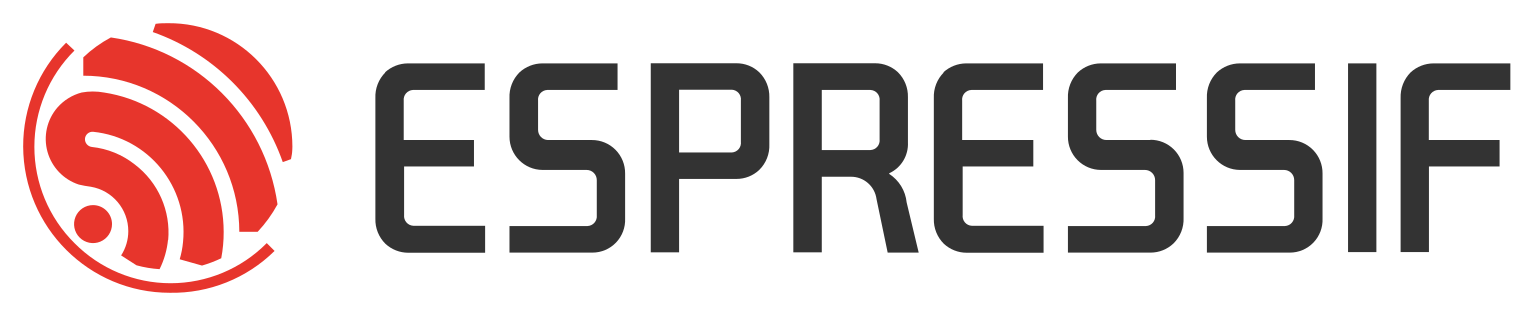In this assignment, we’ll enhance the desktop version of our GUI application by populating the Wi-Fi list tab with actual network data retrieved from the host operating system.
This gives users a realistic preview of how the application will behave on embedded targets — but in a convenient desktop environment for rapid development and UI testing.
Objectives#
- Update the Slint ViewModel to accept dynamic Wi-Fi data
- Use the host OS to scan for available Wi-Fi networks
- Feed that data into the UI via Slint model bindings
Step 1: Add Desktop Wi-Fi Backend#
On desktop, the simplest way to access Wi-Fi network data is to run system-specific commands. For example:
- On Linux:
nmcli -t -f SSID dev wifi - On Windows:
netsh wlan show networks mode=bssid
Your Rust application can invoke these commands using std::process::Command.
Step 2: Populate the Model#
Update your viewmodel.rs to use a ModelRc<WifiNetwork> and expose it to the Slint UI.
#[derive(Clone, slint::VecModel, slint::Model)]
pub struct WifiNetwork {
pub ssid: String,
}
pub fn get_wifi_list() -> Vec<WifiNetwork> {
vec![
WifiNetwork { ssid: "winkelmann.site".into() },
WifiNetwork { ssid: "slint.dev".into() },
WifiNetwork { ssid: "developer.respressif.com".into() },
]
}
Step 3: Update the Slint UI#
Use a ListView inside the Wi-Fi tab in your .slint file:
ListView {
for data[i] in wifi_model: WifiNetwork {
Text { text: data[i].ssid; }
}
}
Then, bind the model from your main.rs:
let model = Rc::new(slint::VecModel::from(get_wifi_list()));
ui.set_wifi_model(model.into());
Make sure the wifi_model property is declared in your .slint root component.
Step 4: Run It#
To see it in action, go to the desktop version of the workshop and run:
cd slint-esp-workshop/winit
cargo run --release
You should now see real or mocked Wi-Fi networks in the second tab.
Summary#
In this assignment, you’ve connected system data with your UI — an essential step when developing embedded user interfaces. In the next assignment, we’ll bring this logic to the ESP32-S3 and scan real networks using the embedded Wi-Fi stack.