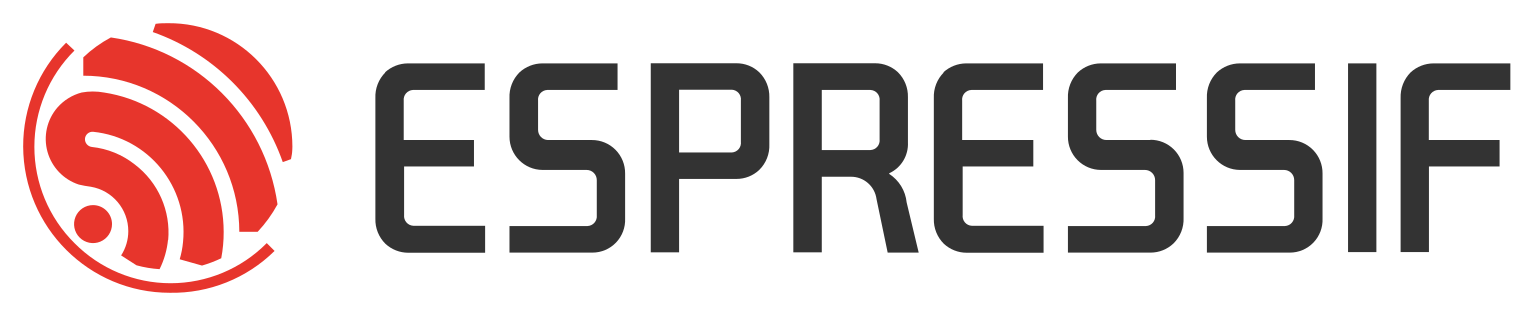In this assignment, you will run the same Slint-based application on your embedded hardware — specifically targeting the ESP32-S3 microcontroller.
Supported Boards#
This workshop supports the following boards:
- M5Stack CoreS3 (recommended - touchscreen, speakers, microphone)
- ESoPe Board (SLD_C_W_S3) with RGB interface display (Schukat Smartwin concept)
- ESP32-S3-BOX-3
- ESP32-S3-LCD-EV-Board
Make sure you have a working USB connection to the board and necessary permissions set (e.g., dialout group on Linux).
Step-by-Step Instructions#
1. Connect Your Board#
Plug in your ESP32-S3-based board via USB. If you’re using the ESoPe board, ensure your ESP-Prog programmer is connected to both UART lines.
2. Choose Your Development Path#
This workshop supports both no_std (recommended) and std development approaches:
no_std Path (Recommended) ✅#
Navigate to the no_std directory for your specific board:
# For M5Stack CoreS3 (recommended)
cd slint-esp-workshop/esp32/no_std/m5stack-cores3
# For ESoPe Board
cd slint-esp-workshop/esp32/no_std/esope-sld-c-w-s3
# For ESP32-S3-BOX-3
cd slint-esp-workshop/esp32/no_std/esp32-s3-box-3
# For ESP32-S3-LCD-EV-Board
cd slint-esp-workshop/esp32/no_std/esp32-s3-lcd-ev-board
std Path (Alternative)#
If you specifically need ESP-IDF features, navigate to the std directory:
# For M5Stack CoreS3
cd slint-esp-workshop/esp32/std/m5stack-cores3
# For ESP32-S3-BOX-3
cd slint-esp-workshop/esp32/std/esp32-s3-box-3
# Other boards available in std/ directory
3. Flash the Application#
Run the following command to build and flash the application:
cargo run --release
This will compile the no_std firmware and flash it via espflash. On first use, this may take a bit longer due to compilation and linking.
Entering Bootloader Mode#
In order to flash the board, it must be in bootloader mode. If you encounter issues flashing, use the following guide:
Built-in USB UART Boards#
For boards with built-in USB-to-serial (e.g. S3-BOX-3 or LCD-Ev-Board):
- Press and hold the BOOT button
- While holding BOOT, press and release the RESET button
- Release BOOT
This sequence ensures the chip enters bootloader mode.
ESoPe with ESP-Prog#
If you’re using an external ESP-Prog programmer, bootloader mode is usually handled automatically. However, after flashing is complete, you will need to press RESET manually to start the application.
What to Expect#
After the board boots, you should see the same two-tab Slint UI as on the desktop:
- The first tab displays the Slint logo
- The second tab shows a placeholder for the Wi-Fi list
If your display remains blank:
- Double-check display connections and power supply
- Ensure
espflashselected the correct port - Use verbose logging
cargo run --release -vto debug
Summary#
At this point, you’ve successfully run a Slint GUI on embedded hardware. In the next assignment, we’ll expand the application to include dynamic Wi-Fi scanning.